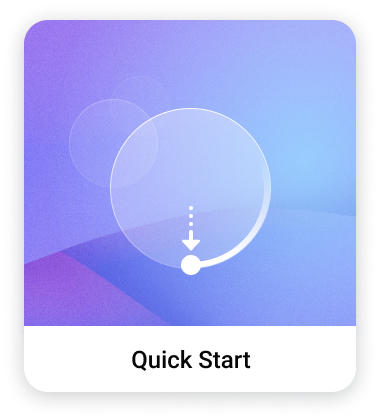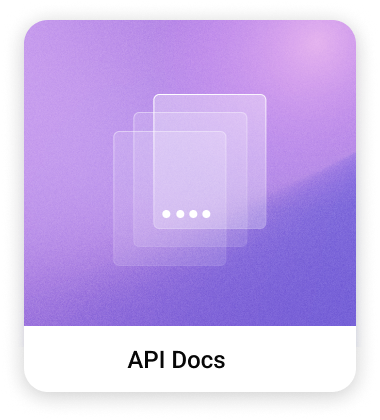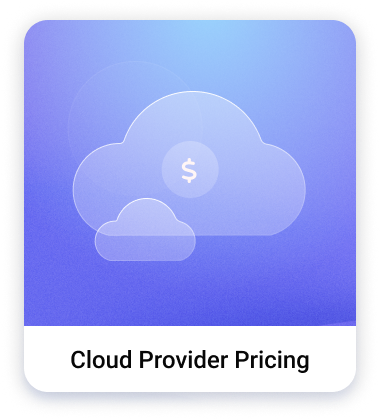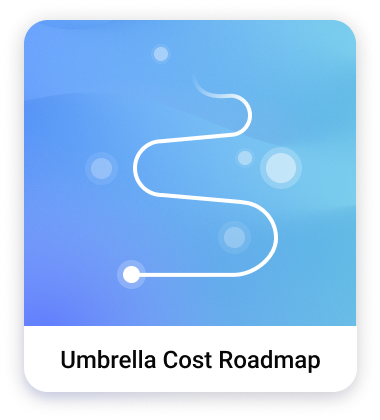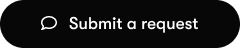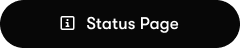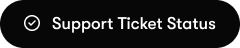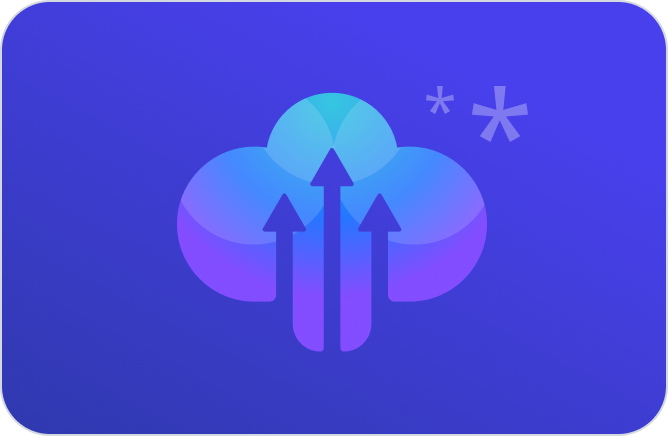
Bring Your Own Data
Bring your own data and use it in the Umbrella Cost platform.
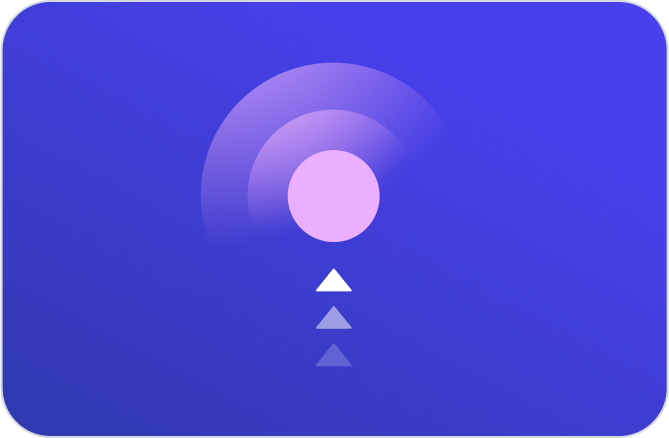
Cloud & SaaS Providers Onboarding
Onboard your cloud and SaaS providers to Umbrella Cost.
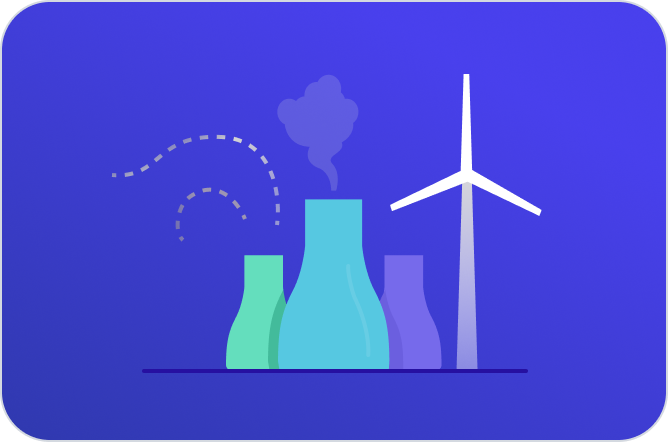
GreenOps - Carbon Footprint
Understand your carbon footprint and ways to reduce it.
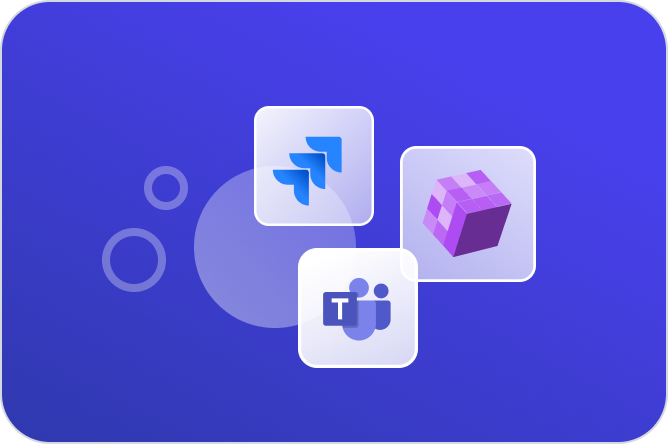
Workflow Integrations
Integrate Umbrella Cost with your existing workflows.
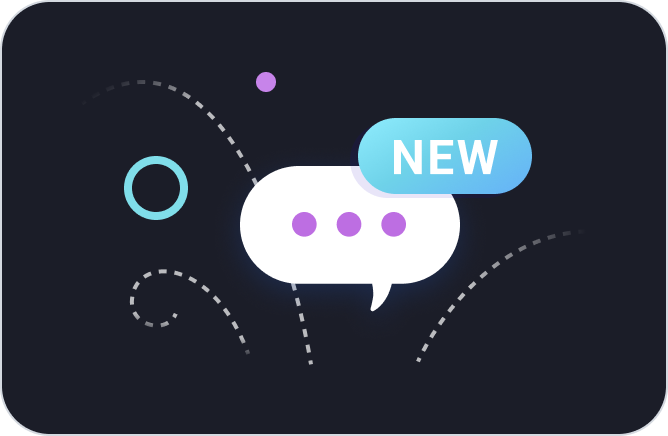
What's New
Stay up to date with the latest features and improvements.
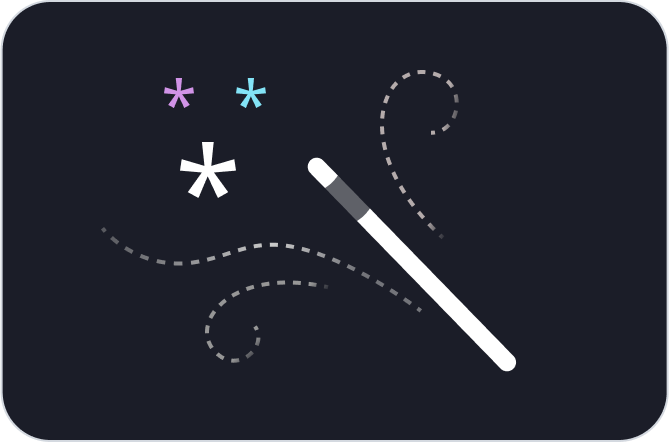
Anomaly Detection
Understand the facts and figures.
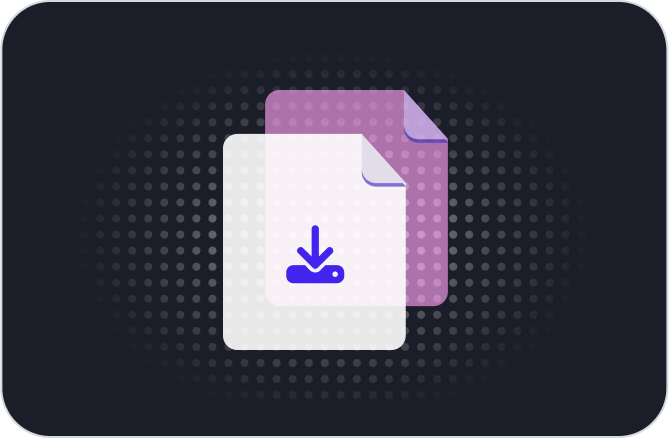
Best Practices
Learn the best practices, tune them to your needs.
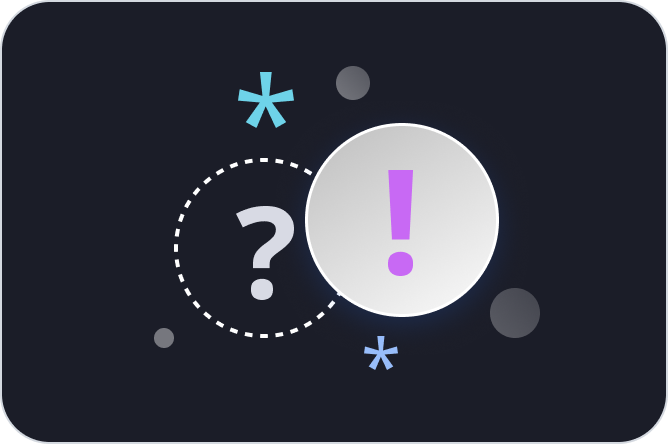
Umbrella Rebranding
Some Q&A on our rebranding